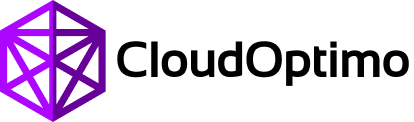# OptimoScheduler
# Overview
OptimoScheduler helps you to implement a company-wide policy to reduce wastage of non-critical resources(in Staging, QA Setups) by running during working days/hours and make customers pay only for what they consume. With OptimoScheduler, you can easily configure custom start and stop schedules for your cloud resources like EC2, RDS instances, Auto Scaling Groups which will ultimately bring considerable cost savings to the table.
# Task Scheduling Modes
We provide 4 different task scheduling modes to schedule specific actions against selected RDS resources.
1. Repeat Mode
Here, we provide our customized repeat mode options e.g Daily, Weekly On Friday, etc. to schedule a specific action against selected RDS resources.
2. On Particular Day
Here, we schedule a specific action against selected RDS resources on a particular day.
3. Using Cron Expression
Here, we schedule a specific action against selected RDS resources based on cron expression.
4. Custom Mode
Here, we provide our customized schedule policy to schedule a specific action against selected RDS resources. Here, you will configure time duration(after every X no. of days/week/months) to schedule a specific action against selected RDS resources.
# How to configure OptimoScheduler?
You can configure schedule actions for your EC2, RDS instances, AutoScaling groups through the common OptimoScheduler dashboard.
Step-1: Configure Resource Details.
Configure basic details such as region, resource type (RDS instance/cluster).
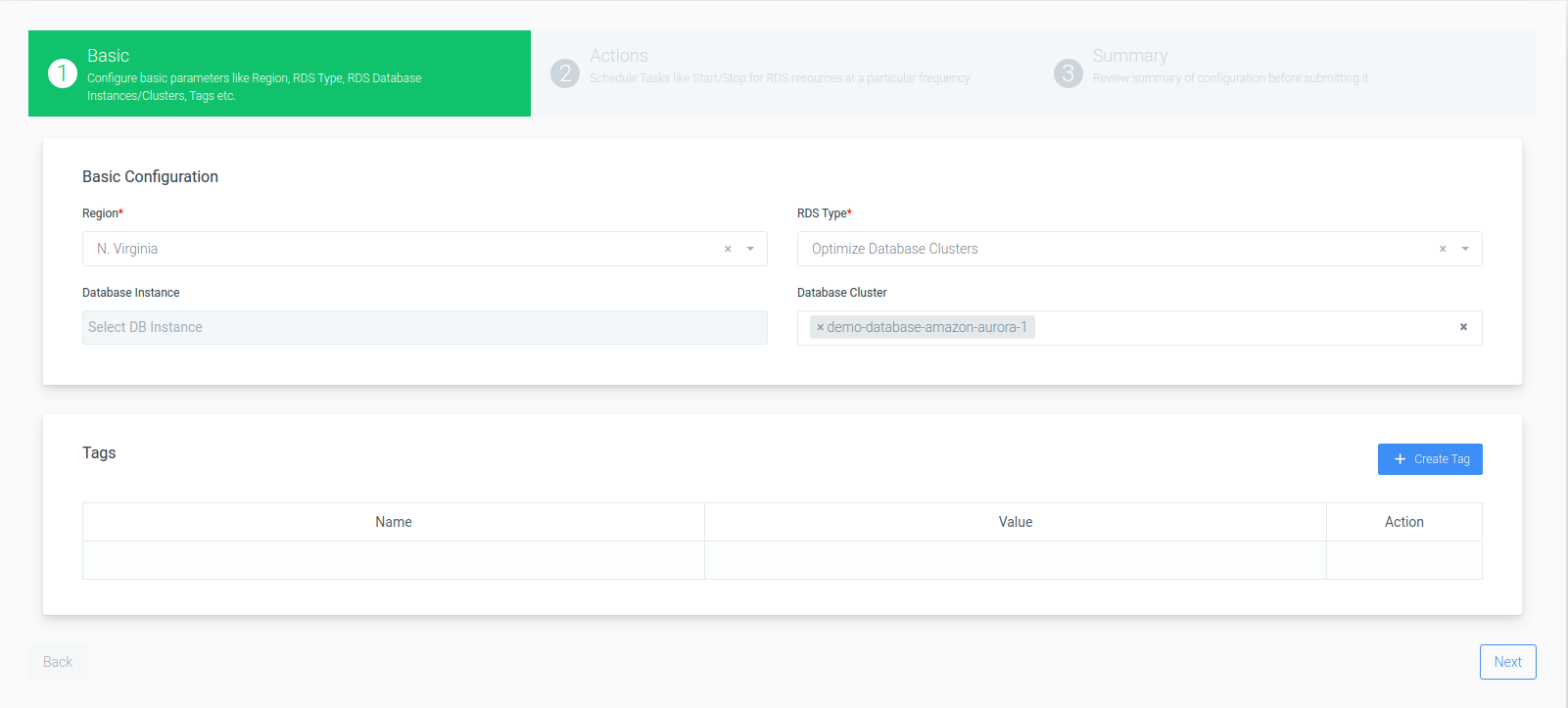
Step-2: Configure Actions.
Configure schedule actions like Start/Stop for RDS resources at a particular frequency.
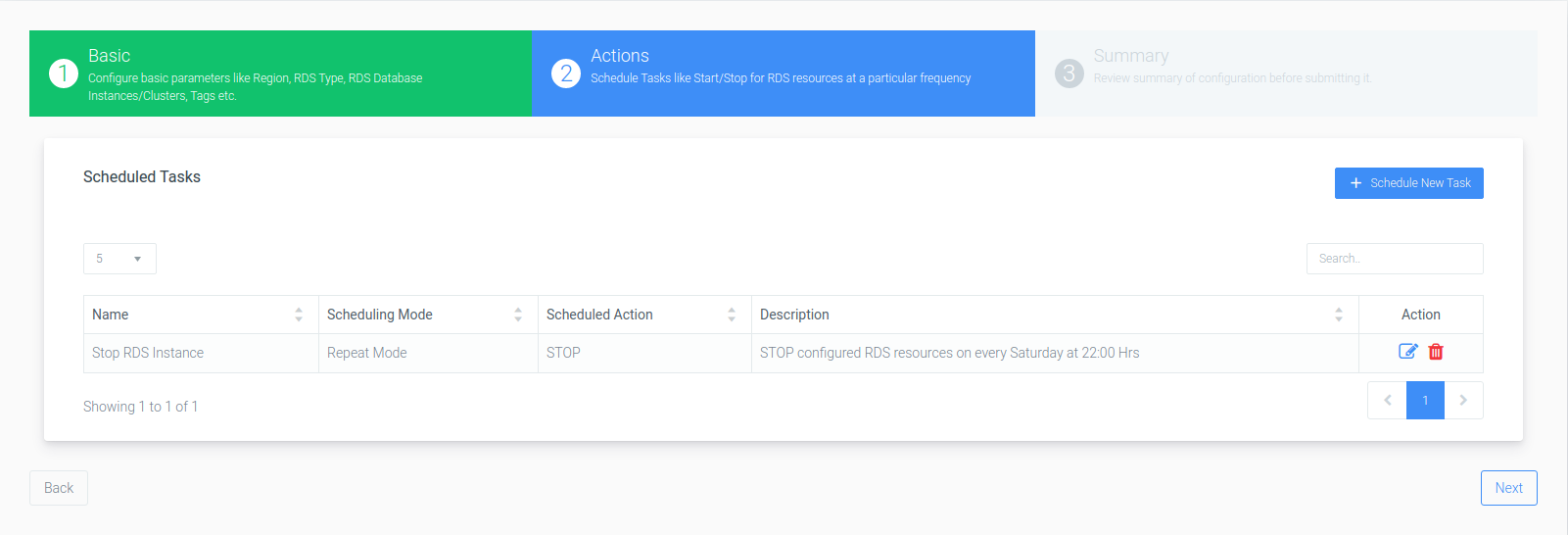
Step-2: Review Configured Actions.
Review a summary of configured actions for RDS resources at a particular frequency.
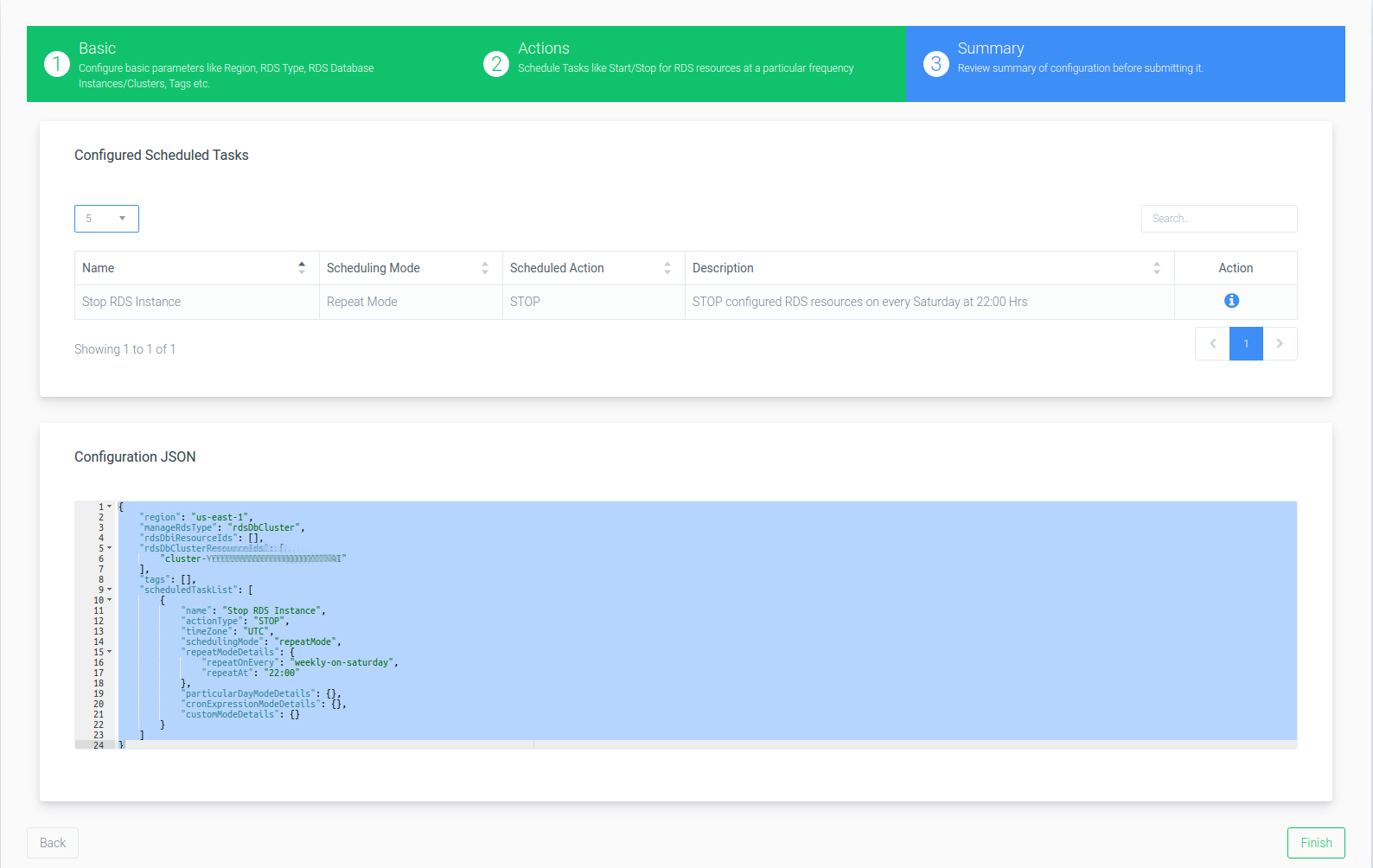
Done, you're all set to schedule specific actions using OptimoScheduler!!!